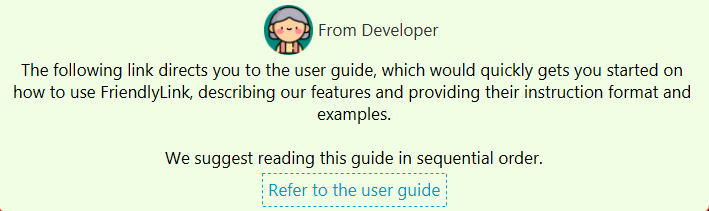User Guide

FriendlyLink streamlines volunteer and elderly management for single administrators of small VWOs. Administrators such as yourself can easily manage your data and pair volunteers with the elderly as you wish, all through an intuitive, user-friendly interface. Our goal is to make volunteer and elderly management simple, efficient, and effective, so that you can focus on making a difference in your communities.
With our easy-to-use text-based interface and contact management features, say goodbye to manual record-keeping and hello to a more efficient and organised way of managing the volunteers’ and elderly’s contact details!
With FriendlyLink, you can record elderly and volunteer information and pair them up automatically. You can also update and delete records easily, and see a summary of all records in FriendlyLink!
Table of Contents
- How to use this User Guide
- Interpreting our Command Format
- Quick Start
- Features
- Prefixes
- Icons
- Fields
- Coming Soon
- FAQ
- Command summary
- Glossary
How to use this User Guide
This guide aims to quickly get you started in using and navigating FriendlyLink.
We suggest reading this guide in sequential order to familiarise yourself with the keywords used in this guide in the glossary and differently styled text which have special meanings.
If you’re a new user, head over to the Quick Start guide, Features explained with examples, or Fields and their specification (such as email, phone numbers and addresses) to learn more.
If you’re an experienced user, head over to Command Summary to quickly access the available commands.
All terms used are summarised in the Glossary
Callouts
The following callouts can be found throughout our user guide:
Interpreting our Command Format
In general, the following command format is adopted in FriendlyLink.
command <[PREAMBLE]> PREFIX/FIELD [PREFIX/OPTIONAL_FIELD] [PREFIX/OPTIONAL_FIELD]…
- Words that are
CAPITALISEDare placeholders that should be replaced by you. - Items in
[square brackets]are optional. - Items in
<angled brackets>are the preamble. The inclusion of[]indicates that the preamble is optional. - Items with
…can be entered 0 or more times.
For example, given a command example_command <[AGE]> n/NAME [bd/DATE] [t/TAGS]… , a user may choose to specify
example_command 29 n/John Doe t/Hello t/World. Notice that the prefix bd is not specified here, because it is optional.
| Name | Meaning | Examples |
|---|---|---|
| Command | An instruction given by you to FriendlyLink to perform a specific task. | add_elderly |
| Field | Information following a slash in a command, providing information to the relevant prefix |
add_elderly n/John Doe ic/... has the prefix n followed by a slash, followed by the field John Doe. This tells FriendlyLink to record the newly added elderly with the name John Doe. |
| Prefix | Characters appearing before a slash in a command. Prefixes label the information that they represent. |
add_elderly ic/S1234567A ... contains the prefix ic to indicate that the text that follows is the NRIC of the elderly. |
| Preamble | Preamble is a special piece of information specified for certain commands that are entered without prefixes. |
edit_elderly S1234567A n/John Doe has the preamble S1234567A but edit_elderly n/John Doe S1234567A is invalid as the preamble S1234567A has to come before all other fields. |
| Index | Indexes are used as preamble in some commands. They are positive natural numbers (numbers used for counting) that are used for numbering persons in a list. |
1 or 2 or 100
|
![]() Notes on Command Format
Notes on Command Format
Prefix
- Prefixes should be entered in all lower case e.g.
n/Abdulinstead ofN/Abdul.
Field
- Fields after prefixes have leading and trailing whitespaces removed e.g.
n/ Maryis trimmed ton/Mary. - Fields can be entered in any order e.g.
n/John Doe p/97129078orp/97129078 n/John Doeis acceptable. - If a field is expected only once in the command, but you specify it multiple times, only the last occurrence of the
field will be taken e.g. if you specify
p/12341234 p/56785678, onlyp/56785678will be taken. - Extraneous fields for commands that do not take in fields (such as
help,list,exitandclear) will be ignored e.g. if you specifyhelp 123, it will be interpreted ashelp. - For more information on each specific field, refer to the Fields section.
Preamble
- They need to be specified right after the command word and before any other fields.
Quick Start
![]() Notes on display resolution
Notes on display resolution
FriendlyLink is designed to work best on a display resolution of 1920 X 1080 and a display zoom of 125%. It is recommended that you switch to this resolution before using FriendlyLink.
-
Ensure you have Java 11 installed in your Computer.
-
Download the latest
friendlylink.jarfrom here. -
Move the
friendlylink.jarto an empty folder where you want FriendlyLink to store information. - Double-click on the
friendlylink.jarfile. If the app does not open, follow the following steps instead.- Open a terminal
- On Windows: Click Start and search for
Command Prompt - On macOS: Open Launchpad and search for
terminal
- On Windows: Click Start and search for
- Move into the folder you are keeping FriendlyLink by entering
cd FILE/PATH/TO/FRIENDLYLINKinto the terminal - Open the app by entering
java -jar friendlylink.jarinto the terminal.
The main window should appear in a few seconds.
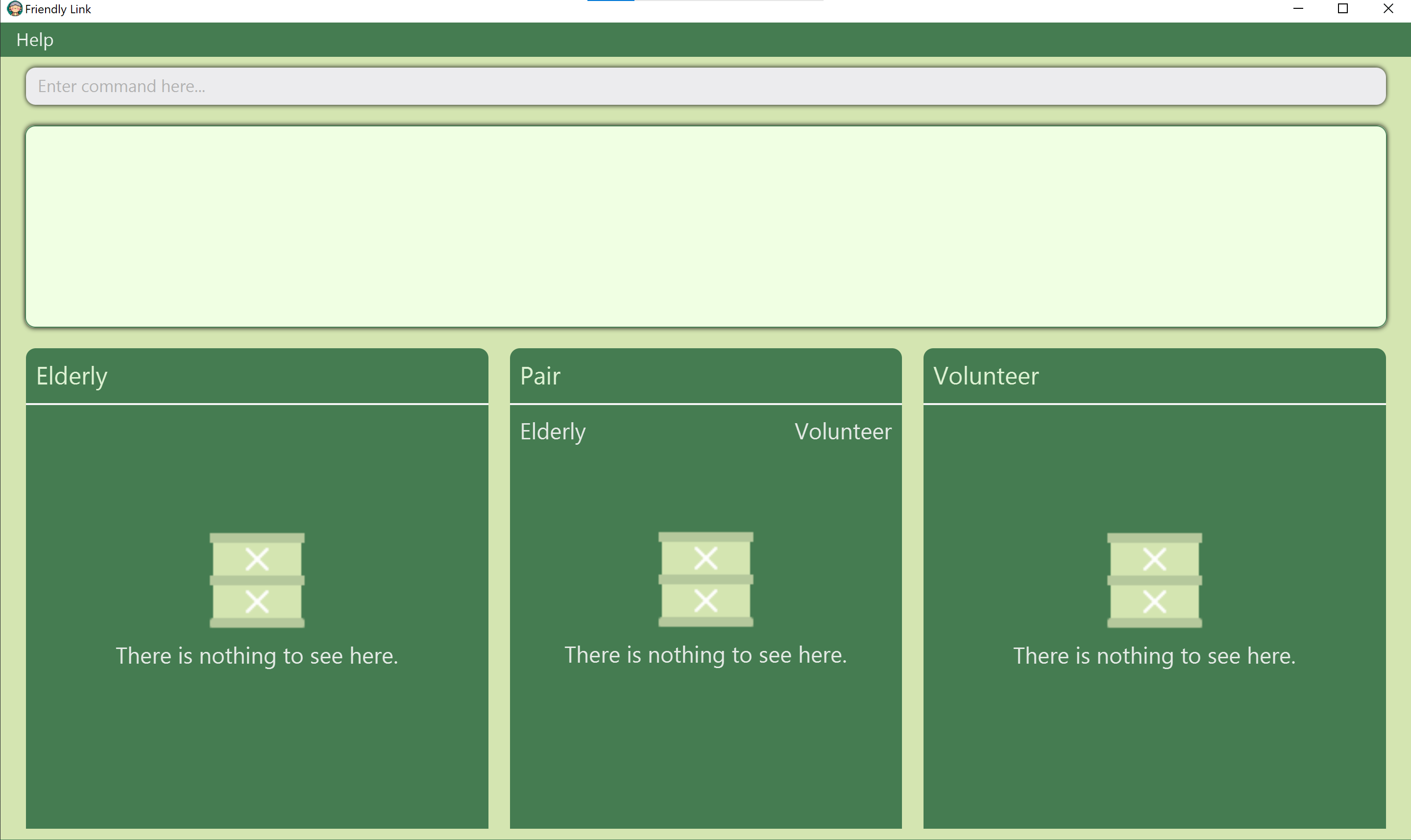
- Open a terminal
-
Type the command in the command box and press Enter to execute it e.g. typing
helpand pressingEnterwill open the help window.
Some example commands you can try:-
add_elderly n/John Doe ic/S1234567A bd/1959-09-09 re/WEST r/LOW: Adds an elderly namedJohn Doewith NRICS1234567Ato FriendlyLink, whose birthday is1959-09-09, lives in theWESTregion and hasLOWrisk level. -
delete_elderly S1234567A: Deletes the elderly with NRICS1234567A. -
exit: Exits the app.
-
- Refer to the Features below for details of each command.
![]() Opening multiple instances of the application
Opening multiple instances of the application
Please ensure that you only have one running instance of the application. Opening multiple instances may result in unexpected behaviours.
Features
Adding records
Adds an elderly, a volunteer, or a pairing between one elderly and one volunteer to FriendlyLink. Duplicate pairs and persons are not allowed in FriendlyLink.
Adding an elderly: add_elderly
Adds an elderly to FriendlyLink.
Format: add_elderly n/NAME ic/NRIC bd/BIRTH_DATE [re/REGION] [r/RISK_LEVEL] [p/PHONE] [e/EMAIL] [a/ADDRESS] [t/TAG]… [dr/AVAILABLE_DATE_START, AVAILABLE_DATE_END]…
- Every elderly must have a unique NRIC.
-
AVAILABLE_DATE_START, AVAILABLE_DATE_ENDrepresents the start and end of the dates that the elderly is available.
Examples:
-
add_elderly n/Betsy Crowe p/98765432 a/John street ic/S5034567C bd/1950-02-03 r/HIGHadds an elderly namedBetsy Crowewith NRICS5034567Cto FriendlyLink, with birth date1950-02-03, addressJohn street, risk levelHIGHand phone number98765432. -
add_elderly n/Sarah Zest ic/S3334567C bd/1933-02-03adds an elderly namedSarah Zestwith NRICS3334567Cto FriendlyLink, with birth date1933-02-03.
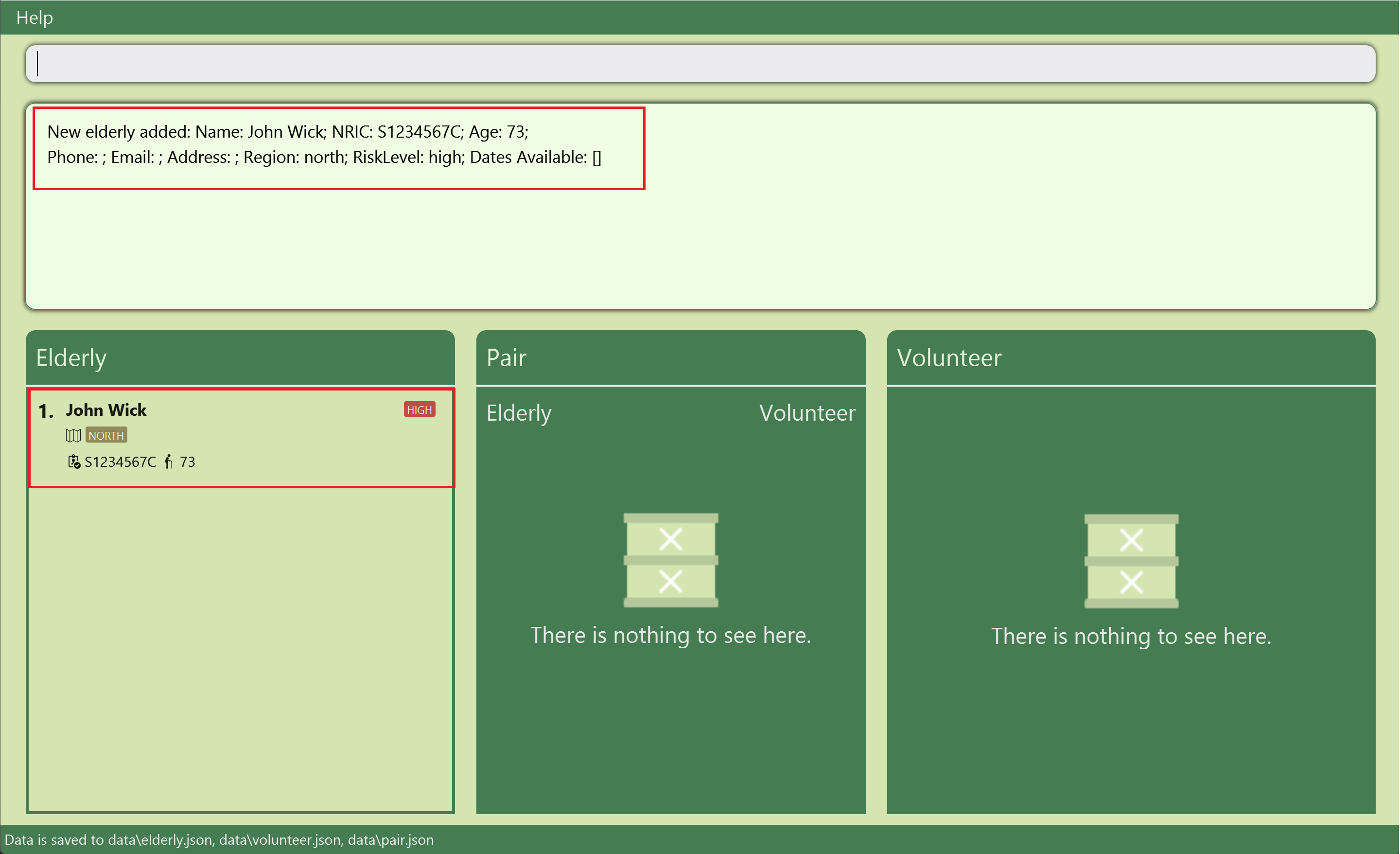
Adding a volunteer: add_volunteer
Adds a volunteer to FriendlyLink.
Format: add_volunteer ic/NRIC n/NAME bd/BIRTH_DATE [re/REGION] [p/PHONE] [e/EMAIL] [a/ADDRESS] [t/TAG]… [mt/MEDICAL_QUALIFICATIONS]… [dr/AVAILABLE_DATE_START, AVAILABLE_DATE_END]…
- Every volunteer must have a unique NRIC.
-
AVAILABLE_DATE_START, AVAILABLE_DATE_ENDrepresents the start and end of the dates that the volunteer is available.
Examples:
-
add_volunteer n/John Wick bd/1990-11-05 e/johnwick@example.com a/New york p/99887432 ic/S9054567Dadds a volunteer namedJohn Wickwith NRICS9054567Dto FriendlyLink, with birth date1990-11-05, addressNew york, email addressjohnwick@example.comand phone number99887432. -
add_volunteer n/Sally White bd/1989-03-11 ic/S8957677Hadds a volunteer namedSally Whitewith NRICS8957677Hto FriendlyLink, with birth date1989-03-11.
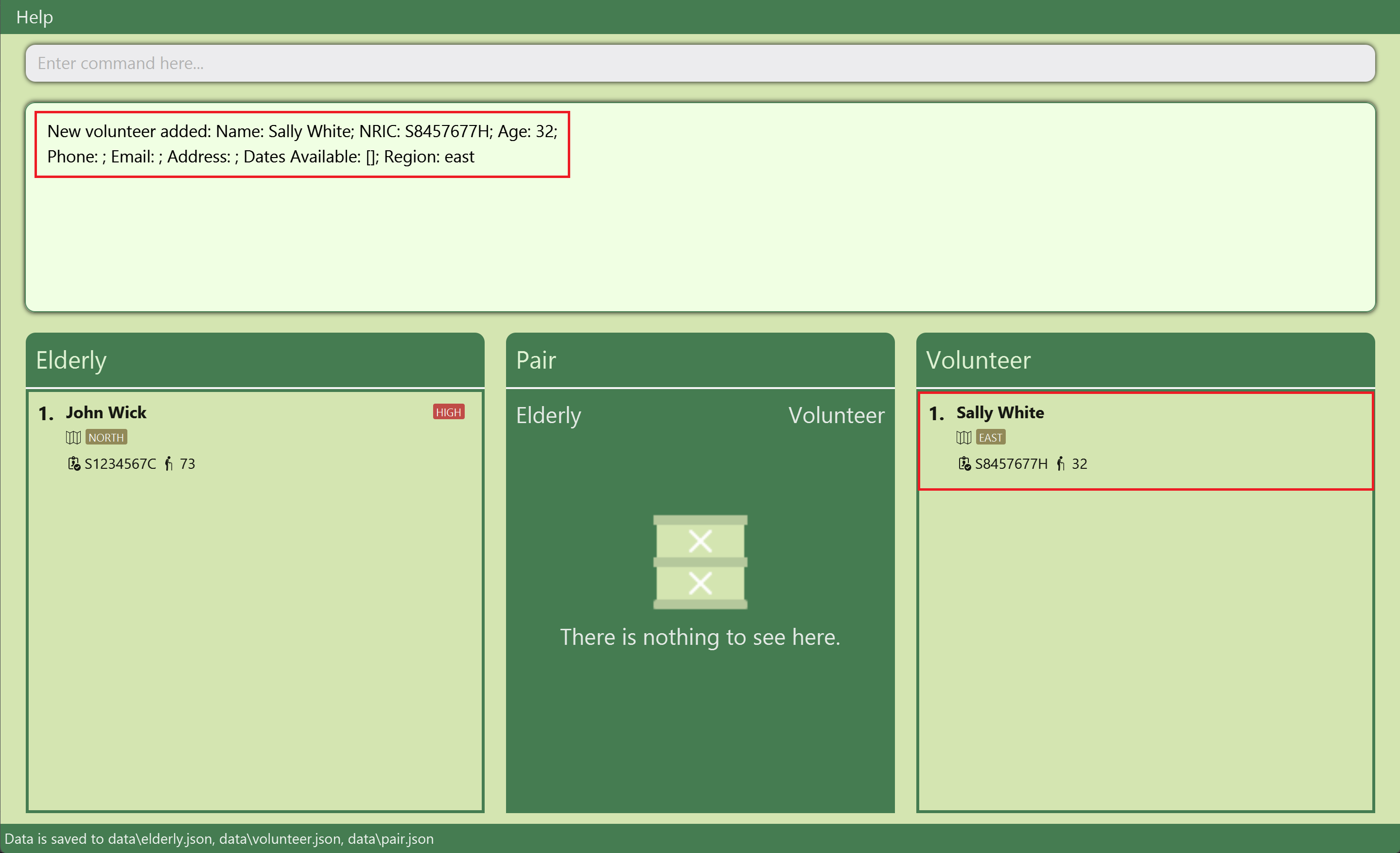
Pair volunteer and elderly: pair
Adds a pairing between an existing elderly and volunteer. This allows you to track which elderly members are assigned to which volunteers.
Format: pair eic/ELDERLY_NRIC vic/VOLUNTEER_NRIC
- After pairing, the newly added pairs appear in the pair list in the window.
- Only elderly members and volunteers existing in FriendlyLink’s data can be paired.
![]() Info
Info
If the elderly and volunteer to be paired:
- has clashes in availability dates; or
- lives in different regions
The pair will be successfully added but a warning will be given.
Examples:
-
pair eic/s6414118Z vic/S1262951fpairs up the elderly with NRIC S6414118Z with the volunteer with NRIC S1262951F.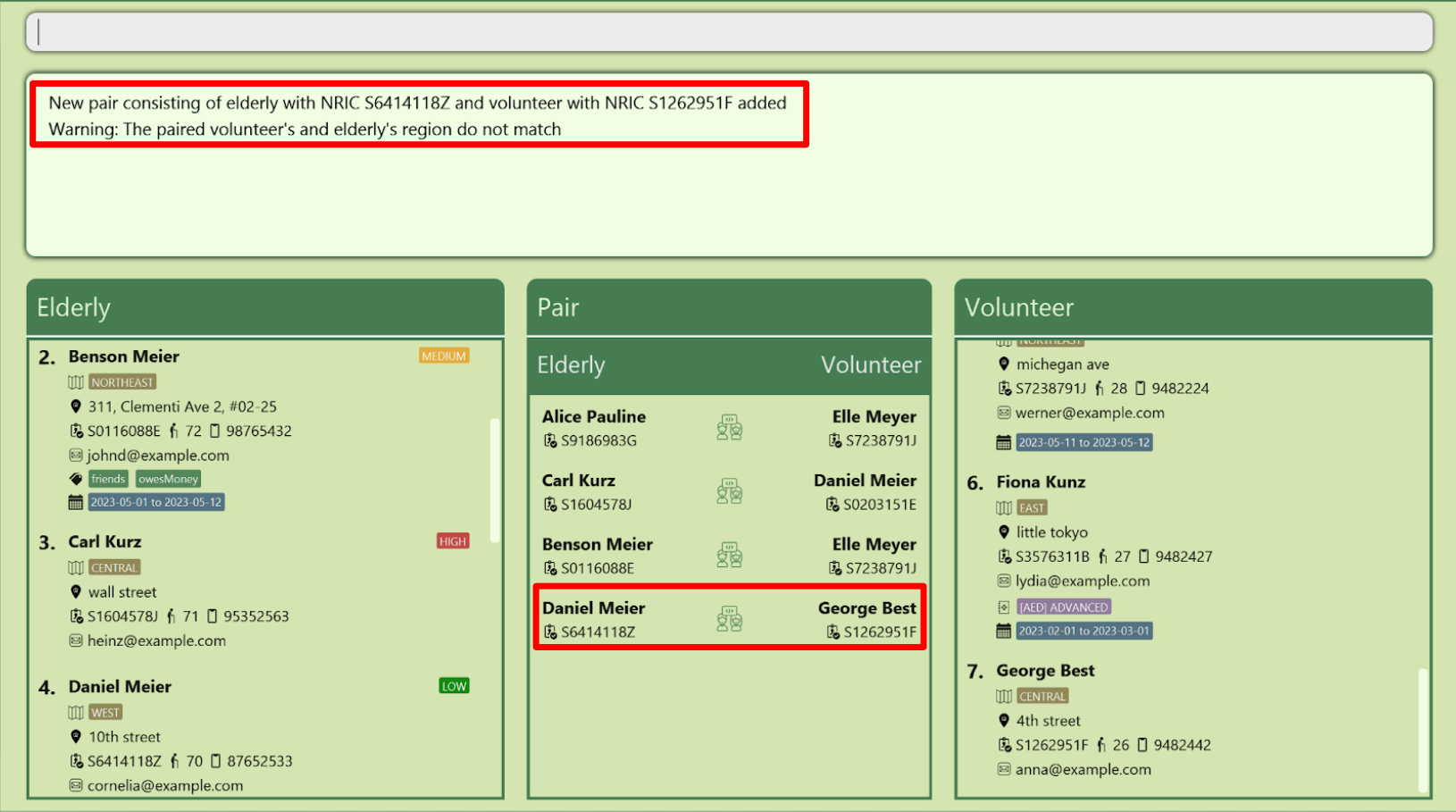
-
pair eic/s1135243A vic/S0773423apairs up the elderly with NRIC S1135243A with the volunteer with NRIC S0773423A.
Auto pairing of volunteers and elderly: auto_pair
Automatically pairs all unpaired elderly and volunteers, if possible. This command is intended to give you a starting point for how the pairs can be formed, and aims to make the manual process of pairing slightly easier.
Format: auto_pair
- The volunteer and elderly in each pair generated will
always have compatible regions and available dates.
- We consider a volunteer/elderly with no specified region to be compatible with any region. Similarly, a volunteer/elderly with no availabilities specified will be considered to be available at any time.
- In the event that no pairs can be formed satisfying the above constraints (either because there are no unpaired volunteers or elderly, or all the unpaired volunteers and elderly have incompatible regions or availabilities) then a simple “No pairs were formed.” message will be displayed.
![]() How are the volunteers and elderly paired?
How are the volunteers and elderly paired?
- The volunteers and elderly are paired in a greedy manner: FriendlyLink essentially matches each unpaired volunteer with the first unpaired elderly that is compatible with it.
- Furthermore, the pairs will be one-to-one i.e. every unpaired volunteer will be paired with at most one unpaired elderly, and vice versa.
- This approach will not necessarily maximise the number of possible pairs, but it should serve as a good starting point.
Editing records
Edits the information of an existing elderly or volunteer in FriendlyLink, based on their index or NRIC. Duplicate pairs and persons are not allowed in FriendlyLink.
Editing an elderly by index : edit_elderly
Edits an existing elderly based on their index in the elderly list.
Format: edit_elderly <INDEX> [n/NAME] [ic/NRIC] [p/PHONE] [e/EMAIL] [a/ADDRESS] [bd/BIRTH_DATE] [re/REGION] [r/RISK_LEVEL] [t/TAG]… [dr/AVAILABLE_DATE_START, AVAILABLE_DATE_END]…
- Edits the elderly at the specified
INDEXin the displayed elderly list. - Any combination of the optional fields is possible but at least one optional field must be specified.
![]() Warning
Warning
When editing fields allowing multiple inputs, the existing contents of the field will be removed. i.e. editing of tags or available dates will overwrite previous ones instead of being cumulative.
t/ without specifying any tags after it. Available dates have the same behaviour if you type dr/.
Examples:
-
edit_elderly 1 p/91234567 e/johndoe@example.comedits the phone number and email address of the 1st elderly to be91234567andjohndoe@example.comrespectively. -
edit_elderly 2 n/Betsy Crower t/edits the name of the 2nd elderly to beBetsy Crowerand clears all existing tags.
Editing a volunteer by index: edit_volunteer
Edits an existing volunteer based on their index in the volunteers list.
Format: edit_volunteer <INDEX> [n/NAME] [ic/NRIC] [p/PHONE] [e/EMAIL] [a/ADDRESS] [bd/BIRTH_DATE] [re/REGION] [mt/MEDICAL_QUALIFICATIONS]… [t/TAG]… [dr/AVAILABLE_DATE_START, AVAILABLE_DATE_END]…
- Edits the volunteer at the specified
INDEXin the displayed volunteer list. - Any combination of the optional fields is possible but at least one optional field must be specified.
![]() Warning
Warning
When editing fields allowing multiple inputs, the existing contents of the field will be removed. i.e. editing of tags, medical qualifications or available dates will overwrite previous ones instead of being cumulative.
t/ without specifying any tags after it. Available dates and medical qualifications have the same behaviour if you type dr/ and mt/ respectively.
Examples:
-
edit_volunteer 1 p/91234567 e/johndoe@example.comedits the phone number and email address of the 1st volunteer to be91234567andjohndoe@example.comrespectively. -
edit_volunteer 2 n/Betsy Crower mt/edits the name of the 2nd volunteer to beBetsy Crowerand clears all existing medical qualifications. -
edit_volunteer 3 mt/CPR, BASIC mt/CARETAKING, ADVANCEDreplaces all existing medical qualifications of the 3rd volunteer withCPR, BASICandCARETAKING, ADVANCED.
Editing a person by NRIC: edit
Edits an existing elderly or volunteer identified by their NRIC.
Format: edit <NRIC> [n/NAME] [ic/NRIC] [p/PHONE] [e/EMAIL] [a/ADDRESS] [bd/BIRTH_DATE] [re/REGION] [r/RISK_LEVEL] [mt/MEDICAL_QUALIFICATIONS]… [t/TAG]… [dr/AVAILABLE_DATE_START, AVAILABLE_DATE_END]…
- Edits the person identified by
NRIC. As duplicate persons are not allowed in FriendlyLink, oneNRICuniquely identifies one elderly or volunteer. - Any combination of the optional fields is possible but at least one optional field must be specified.
- When editing elderly or volunteer-specific fields, if such fields do not match the identity of the target person, the
change will be ignored. Example:
edit S1234567A r/LOWwill ignore the change ofRISK_LEVELto beLOWifS1234567Aidentifies a volunteer (as volunteers do not have a Risk Level).
t/ without specifying any tags after it. Available dates and medical qualifications have the same behaviour if you type dr/ and mt/ respectively.
Examples:
-
edit S2568212B t/Overseas t/Undergradreplaces all existing tags of the person identified byS2568212Bwith the tagsOverseasandUndergradBefore editing:
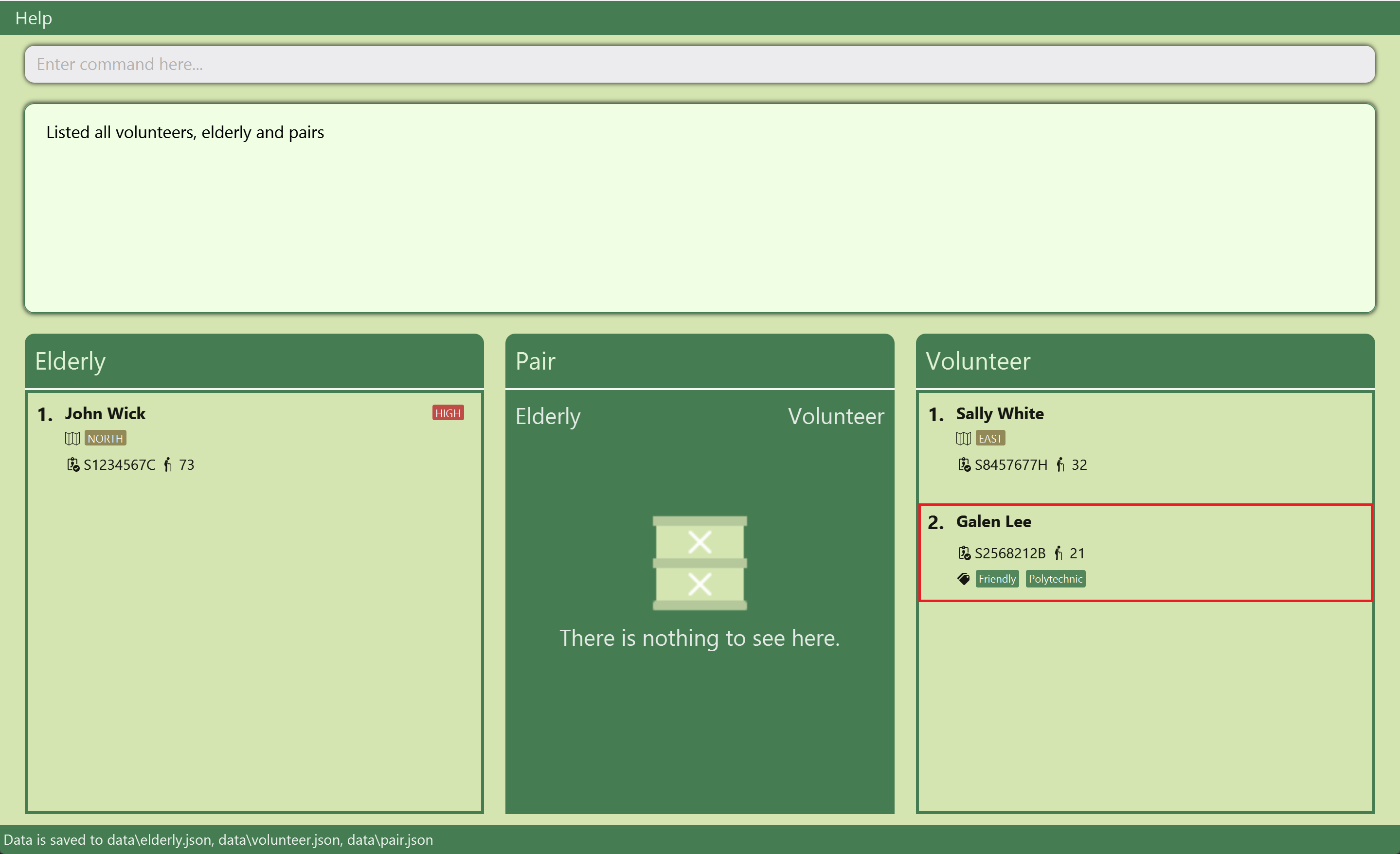
After editing:
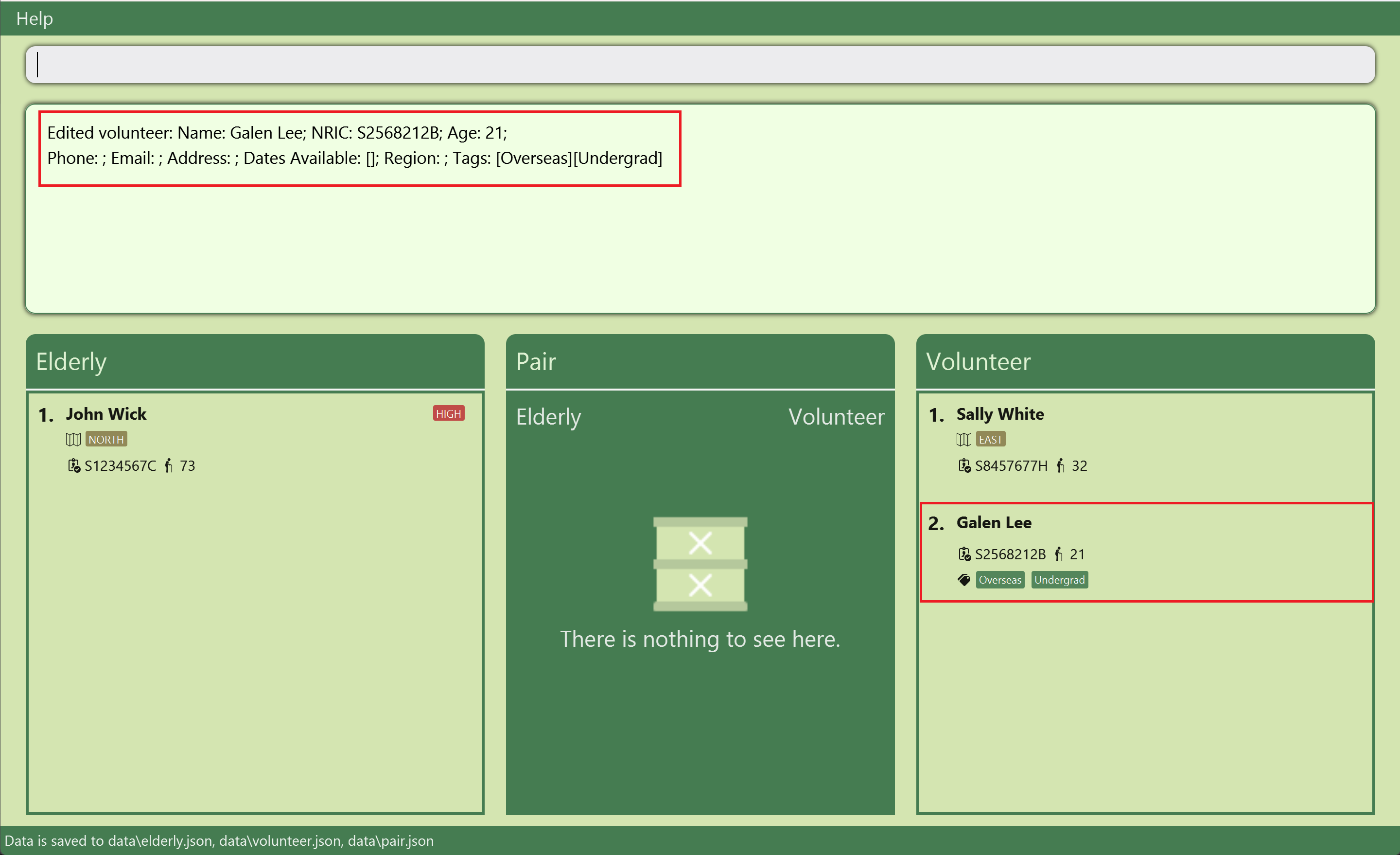
-
edit S2233556T p/91642345 re/NORTHedits the phone number and region of the person identified byS2233556Tto be91642345andNORTHrespectively. -
edit S8833657U re/CENTRAL r/HIGHedits the region and risk level of the person identified byS8833657Uto beCENTRALandHIGHrespectively. However, ifS8833657Uidentifies a volunteer, the risk level edit will be ignored (since volunteers do not have a risk level).
Deleting records
Deletes the specific existing elderly or volunteer in FriendlyLink with the given NRIC.
Deleting an elderly: delete_elderly
Deletes the specified elderly from FriendlyLink.
Format: delete_elderly <NRIC>
- Deletes the elderly with the specified NRIC.
- If no existing elderly matches the specified
NRIC, FriendlyLink will inform the user that no such elderly exists. - If the deleted elderly has existing pairings, the corresponding volunteer will be unpaired.
Examples:
-
delete_elderly S8238657Adeletes an existing elderly with NRICS8238657A, as well as all the pairings containing this elderly.
Deleting a volunteer: delete_volunteer
Deletes the specified volunteer from FriendlyLink.
Format: delete_volunteer <NRIC>
- Deletes the volunteer with the specified NRIC.
- If no existing volunteer matches the specified
NRIC, FriendlyLink will inform the user that no such volunteer exists. - If the deleted volunteer has existing pairings, the corresponding elderly will be unpaired.
Examples:
-
delete_volunteer S8238658Jdeletes an existing volunteer with NRICS8238658J, as well as all the pairings containing this volunteer.
Unpair volunteer and elderly: unpair
Unpairs an elderly from its assigned volunteer. This deletes the pair while still keeping the elderly and volunteer in FriendlyLink.
Format: unpair eic/ELDERLY_NRIC vic/VOLUNTEER_NRIC
- After deletion, the pair is removed from the list of pairs in the window.
Examples
-
unpair eic/s6414118Z vic/S1262951funpairs the elderly with NRIC S6414118Z with the volunteer with NRIC S1262951F.Before unpairing:
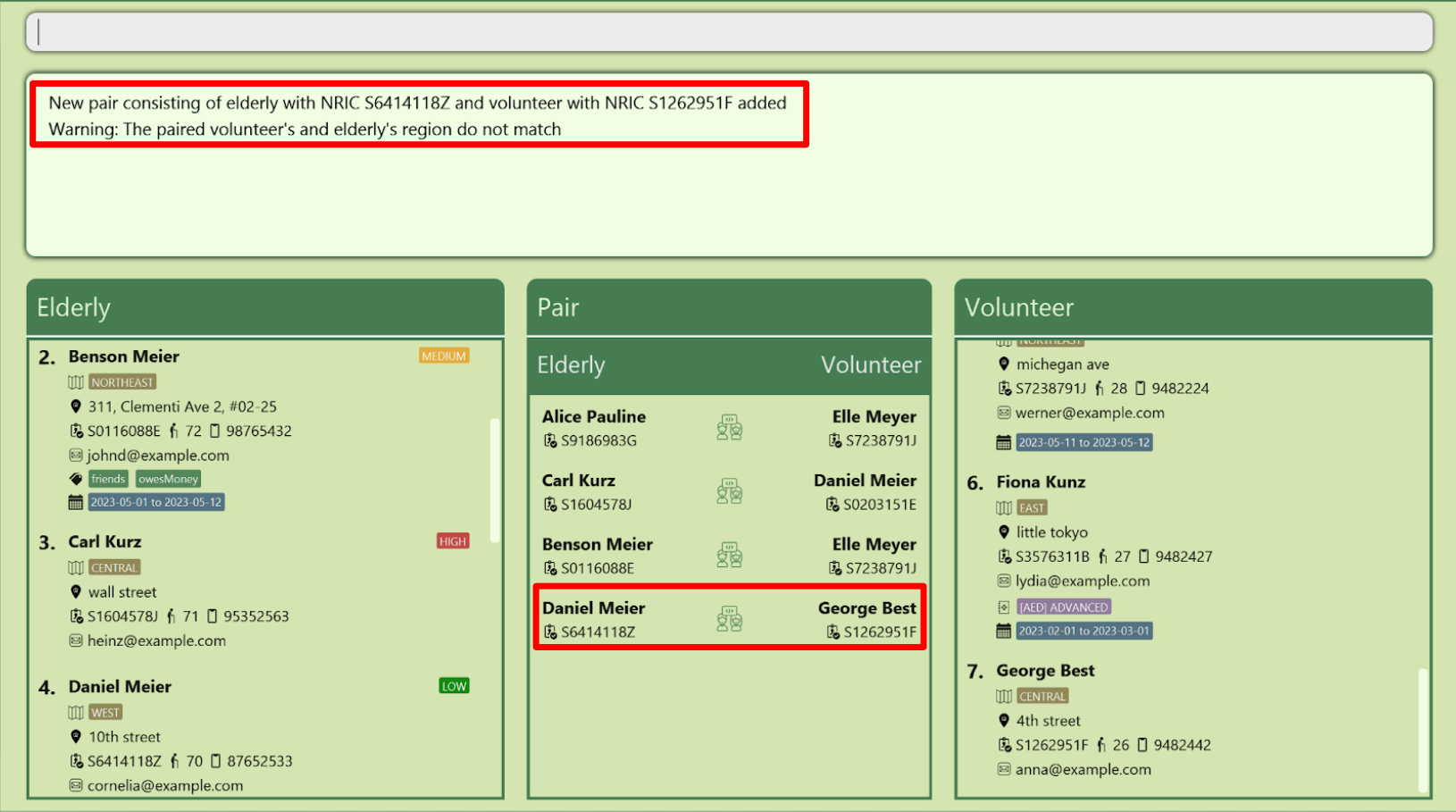
After unpairing:
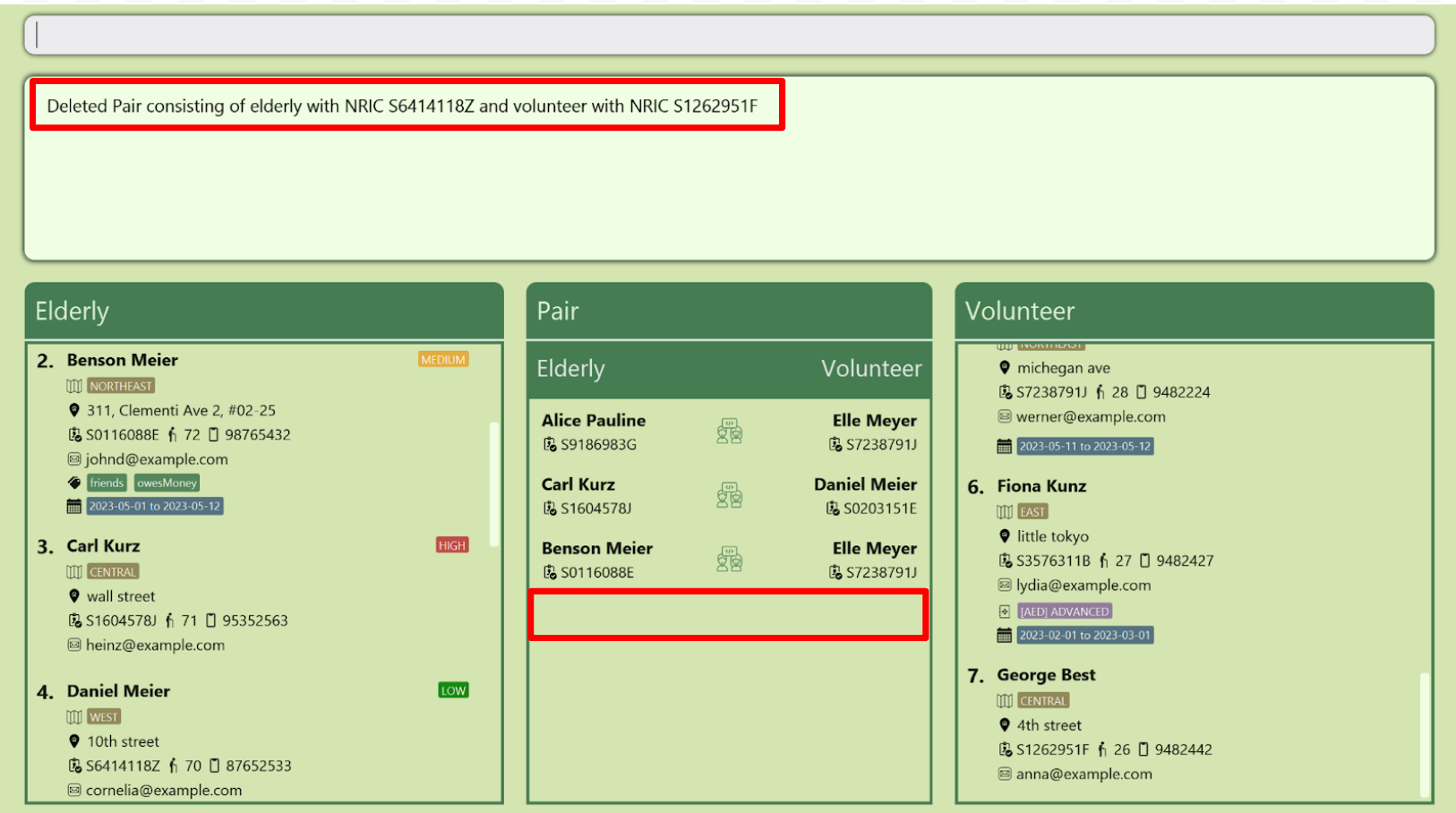
-
unpair eic/s1135243A vic/S0773423aunpairs the elderly with NRIC S1135243A with the volunteer with NRIC S0773423A.
Finding records
Finds the information of an existing elderly, volunteer or pairs in FriendlyLink, based on some keywords or conditions.
Finding people and their related pairs: find
Finds any elderly or volunteers matching all the relevant specified fields, and pairings that they are involved in.
Format: find [n/NAME] [ic/NRIC] [p/PHONE] [e/EMAIL] [a/ADDRESS] [bd/BIRTH_DATE] [re/REGION] [r/RISK_LEVEL] [mt/MEDICAL_QUALIFICATIONS] [t/TAG]… [dr/AVAILABLE_DATE_START, AVAILABLE_DATE_END]…
- The fields are optional so any combination of them is possible but at least one field must be specified.
- The search is case-insensitive for all fields e.g.
jANewill matchJane. - Elderly specific fields will not be searched for in the volunteer list and vice versa.
-
find r/HIGHwill show all volunteers since volunteers do not contain risk level field. -
find mt/cpr, basicwill show all elderly since elderly do not contain medical qualifications field.
-
-
[n/NAME][ic/NRIC][p/PHONE][e/EMAIL][a/ADDRESS][t/TAG]need not be specified in full e.g.Johfor then/Johnfield will matchJohnandJohn Doe.- Such fields can contain any value but cannot be empty.
-
[r/RISK_LEVEL],[bd/BIRTH_DATE],[re/REGION]and[dr/AVAILABLE_DATE_START, AVAILABLE_DATE_END]are required to be fully specified. -
[dr/AVAILABLE_DATE_START, AVAILABLE_DATE_END]will find any date range that contains the specified range.- People with no dates will be found because having no dates means that they are available all the time.
- For
[mt/MEDICAL_QUALIFICATIONS]you can either specify just the skill name e.g.mt/cpror the skill name and level separated by comma e.g.mt/cpr, basic.- The skill name need not be specified in full, so it can contain any non-empty value.
- Qualification level needs to be fully specified if present.
Examples:
-
find n/johnfinds all volunteers or elderly whose name containsjohn. -
find re/NORTH t/lonelyfinds all volunteers or elderly who has the regionNORTHand tag containinglonely.
Listing persons: list
Shows a list of all persons in FriendlyLink or paired and unpaired persons if specified.
Format: list <[PAIRED \ UNPAIRED]>
- If
PAIREDorUNPAIREDkeyword is not specified, this command helps you to easily see all the elderly, volunteer and pairs in the database, especially if you want to revert to the full list after filtering the list with thefindcommand. - If
PAIREDorUNPAIREDkeyword is specified, it allows you to quickly view the persons who are paired or not paired, therefore helps the decision-making. - The preamble is case-insensitive e.g.
pAIReDis equivalent topaired. - Pair list will always list all pairs when the command executes.
list is useful if you want to see all persons and pairs after they have been filtered by the find command.
Examples:
-
listlists all elderly, volunteers and pairs. -
list pairedlists all paired elderly, paired volunteers and all pairs. -
list unpairedlists all unpaired elderly, unpaired volunteers.
Command Recommendation
FriendlyLink provides command recommendations for registered commands and prefixes. Autocompletion and command recommendation are crucial features that help to improve the user experience when interacting with our application.
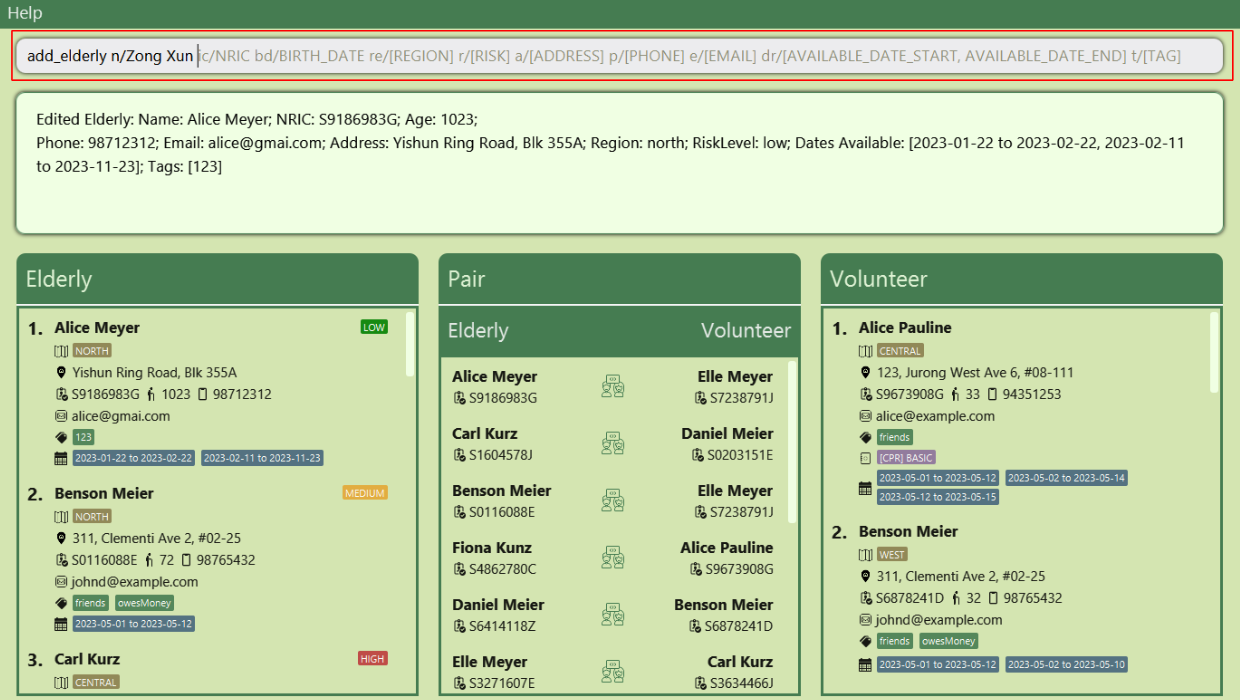
For example, when adding an elderly, the recommendation engine will automatically recommend all available field prefixes.
No new suggestions will be given once all possible prefixes has at least one value provided. If the user continues
to specify more attributes like t/, the recommendation will be done on a case-by-case basis.
Example:
- Typing
add_volunteer n/Harry p/12345686, FriendlyLink will suggestic/NRIC bd/BIRTH_DATE re/[REGION] a/[ADDRESS] e/[EMAIL] mt/[MEDICAL_QUALIFICATION] dr/[AVAILABLE_DATE_START, AVAILABLE_DATE_END] t/[TAG]as these fields have not been filled. - Typing
add_volunteer n/Betsy p/1234567 e/test@test.com a/Linken Drive bd/1990-01-01 ic/S8959886I re/NORTH t/experienced mt/CPR,ADVANCED dr/2023-06-03,2023-06-17will not suggest anything by default as all possible fields have at least one value.
![]() Notes on Command Recommendation
Notes on Command Recommendation
- When invalid inputs are detected, the text field will turn red, indicating a warning. You are, however, free to continue typing.
Show Summary Statistics: stats
Shows the statistics of FriendlyLink.
This shows the total number of elderly, volunteers and pairs. It also shows the maximum number of elderly paired to each volunteer and vice versa. This command can be entered after the find command to show statistics on a subset of data e.g. Find statistics of people in a particular region.
Format: stats
- The summary is shown below.
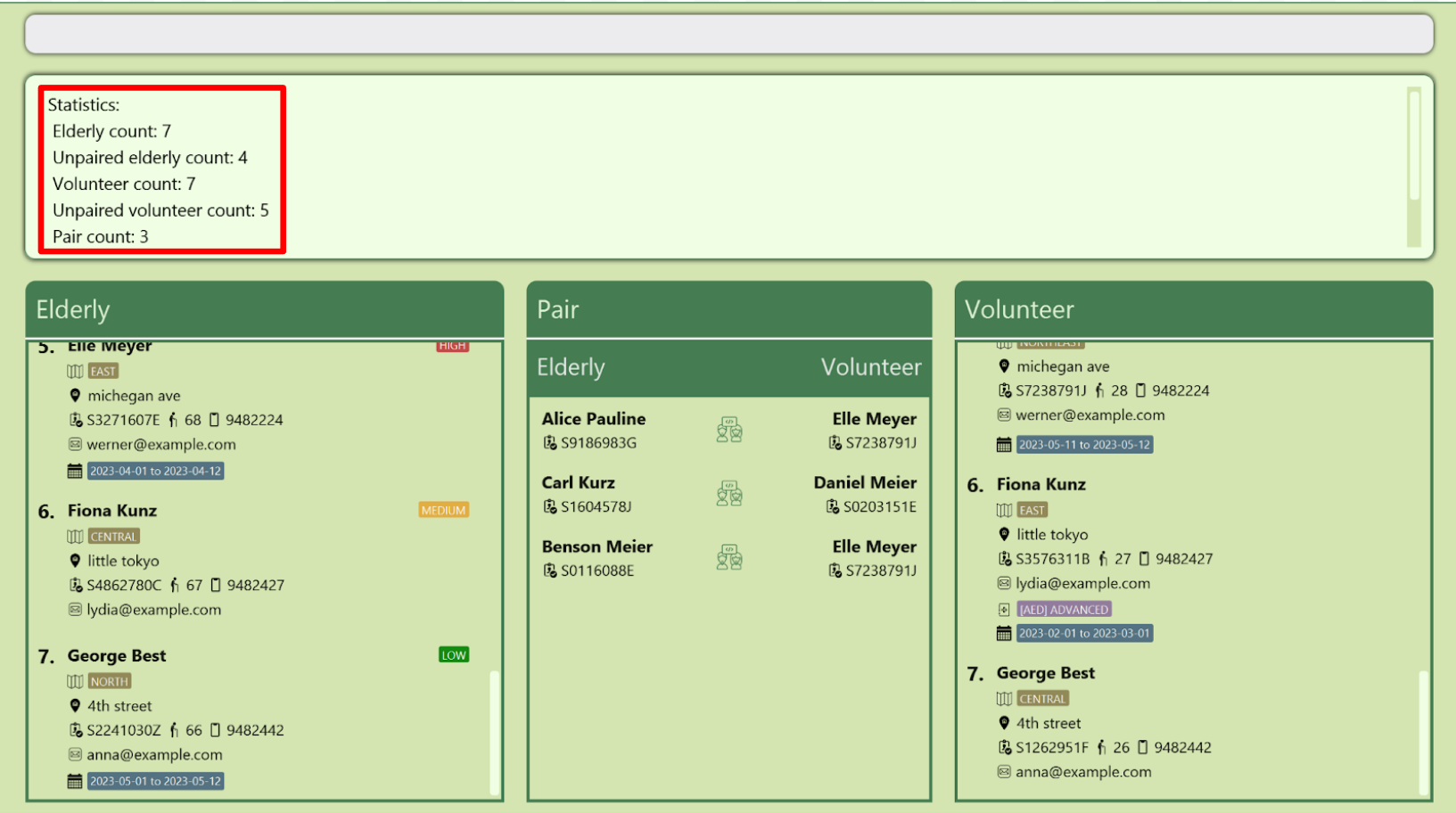
Examples
-
statsDisplay summary statistics on every person and pair. -
find re/NORTH statsDisplay summary statistics for all persons (and associated pairs) living in the north.
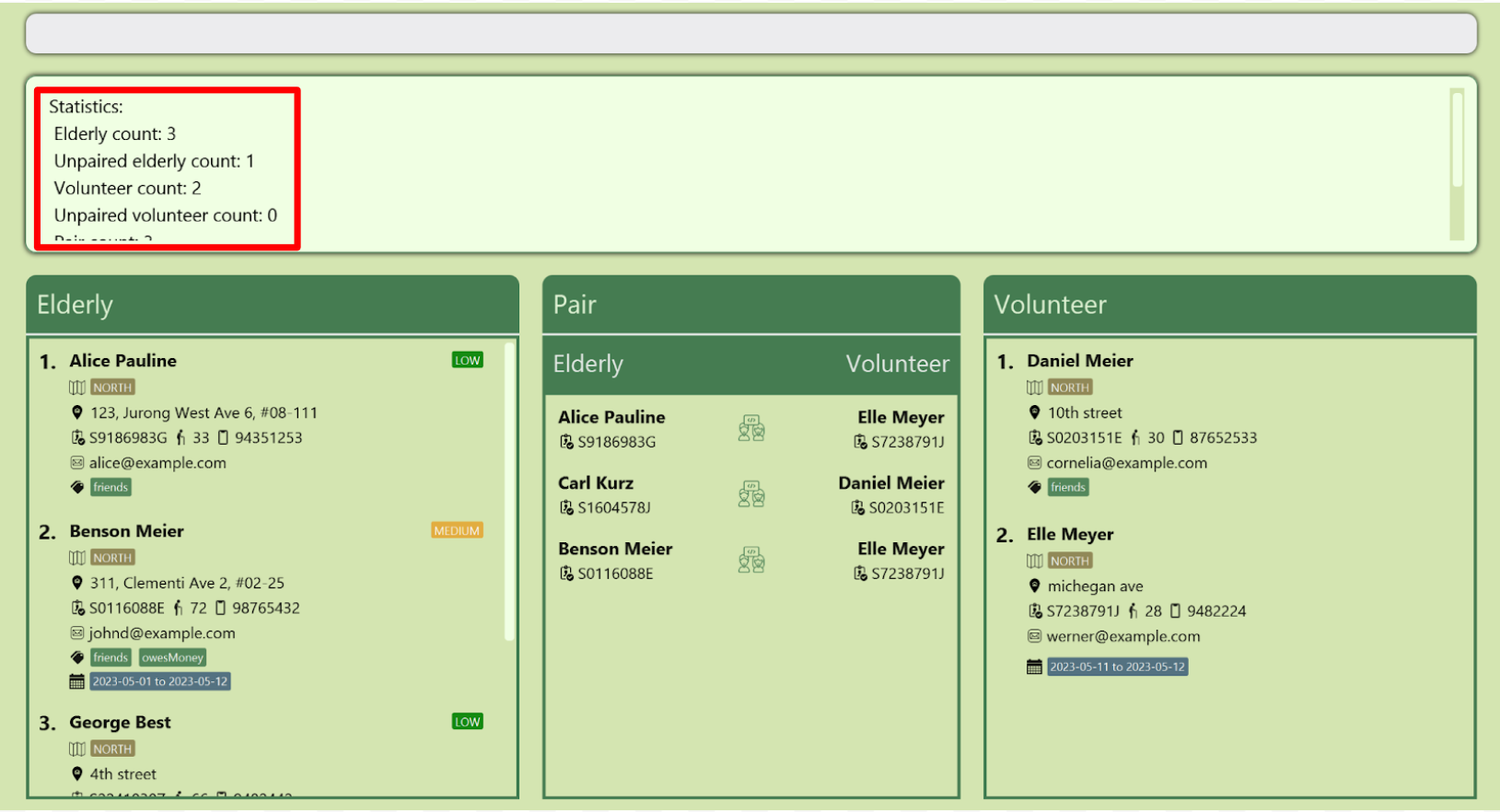
Viewing help : help
Shows a message explaining how to access the help page.
Format: help
Exiting the program : exit
Exits the program.
Format: exit
Saving the data
FriendlyLink data are saved in the hard disk automatically after every command. There is no need to save manually.
Editing the data file
FriendlyLink data are saved in the JSON files JAR_FILE_LOCATION/data/elderly.json, JAR_FILE_LOCATION/data/volunteer.json and JAR_FILE_LOCATION/data/pair.json. Advanced users are welcome to update data directly by editing that data file.
![]() Warning
Warning
If your changes to the data file makes its format invalid, FriendlyLink will discard all data and start with an empty data file at the next run.
Prefixes
| Prefix | Label |
|---|---|
a/ |
Address |
bd/ |
BirthDate |
dr/ |
Available Date Range |
e/ |
|
mt/ |
Medical Qualification |
n/ |
Name |
p/ |
Phone |
r/ |
Risk |
re/ |
Region |
t/ |
Tags |
Icons
The following icons are found in our application:
| Icons | Meaning |
|---|---|
| Available dates | |
| Region | |
| Address | |
| NRIC | |
| Age | |
| Phone number | |
| Tags | |
| Medical Qualifications |
For more information about what they represent, refer to the Fields section.
Fields
This section describes the format and specifications of each field.
Name
The name of a person.
- Names should only contain alphanumeric characters and spaces, and it should not be blank.
- Particularly, non-alphanumeric characters or special characters like
/,@and?are disallowed.
NRIC
NRIC is a unique identifier given to all Singaporeans.
- NRIC is case-insensitive.
- The structure of the NRIC should be
@XXXXXXX#, where:-
@is a letter that can be “S”, “T”, “F”, “G”, “M” -
XXXXXXXis a 7-digit serial number -
#is a letter from A to Z
-
- There is no cross validation of birthdate against NRIC (There are no checks for the birth year in first 2 digits of NRIC).
Address
The home address of a person.
- Addresses can take any values.
Phone number
The phone number of a person.
- Phone number is strictly numeric (digits from 0 to 9) and have more than or equal to 3 digits.
- Country code like
+65or0065are disallowed. Currently, all phone numbers are assumed to be Singapore phone numbers.
The email of a person.
Emails should be of the format local-part@domain and adhere to the following constraints:
The local-part must
- only contain alphanumeric characters and these special characters, excluding the parentheses, (+_.-).
- not start or end with any special characters.
This is followed by a ‘@’ and then a domain. The domain is made up of alphanumeric domain labels separated by 1 or more periods.
The domain must:
- end with a domain label at least 2 characters long
- have each domain label start and end with alphanumeric characters
- have each domain label consist of alphanumeric characters, separated only by hyphens, if any.
Dates
A date represents a point in time, such as birthdate or starting or ending days when someone is available for meet ups.
- Date must be in the format
YYYY-MM-DD
![]() Notes on dates
Notes on dates
- When a person’s available dates have passed, it will not be removed from FriendlyLink.
- You can enter a person’s available date for record keeping purposes, even if the date has already passed
BirthDate
The birthdate of a person, in the same format as other dates
Available Dates
The availability of a person, in the same format as other dates.
- The start date of the available period must come before its end date.
- A person with no specified available dates is considered as available all the time.
2022-01-03,2022-01-20 and 2022-01-10,2022-01-23. Therefore, to ensure maximum efficiency for the software,
please ensure your input available date ranges are non-overlapping.
Region
The regional area in Singapore.
- Region must be one of the following values:
NORTH,NORTHEAST,CENTRAL,WESTandEAST.
Risk Level
The susceptibility level of an elderly to injury or sickness.
- Risk level can only be one of the following values:
LOW,MEDIUMorHIGH. - Specified for elderly only.
Medical Qualification
- Medical qualification must be in the format
SKILL_NAME, LEVEL.- The
LEVELmust be one of the following value:BASIC,INTERMEDIATEorADVANCED. - Example:
CPR, BASIC,AED, INTERMEDIATE. - The
SKILL_NAMEshould not include any spaces.
- The
- Specified for volunteers only.
Tags
Tags provide details about an item and make it easy to locate related items that have the same tag.
- Consists of only alphanumeric characters.
Coming Soon
The following features are planned for v1.5
- Edit and add pair by index
- Delete elderly, volunteers and pairs by index
- View in-depth pair details (without hovering mouse over them)
- Warning message appears when typing commands
FAQ
Q: How do I transfer my data to another Computer?
A: Install the app in the other computer and overwrite the empty data file it creates with the file that contains the data of your previous FriendlyLink home folder.
Command summary
| Action | Format |
|---|---|
| Add Elderly | add_elderly n/NAME ic/NRIC bd/BIRTH_DATE [p/PHONE] [e/EMAIL] [a/ADDRESS] [re/REGION] [r/RISK_LEVEL] [t/TAG]… [dr/AVAILABLE_DATE_START, AVAILABLE_DATE_END]… |
| Add Volunteer | add_volunteer ic/NRIC n/NAME bd/BIRTH_DATE [p/PHONE] [e/EMAIL] [a/ADDRESS] [re/REGION] [t/TAG]… [mt/MEDICAL_QUALIFICATIONS]… [dr/AVAILABLE_DATE_START, AVAILABLE_DATE_END]… |
| Pair Up | pair eic/ELDERLY_NRIC vic/VOLUNTEER_NRIC |
| Auto Pair | auto_pair |
| Edit Elderly | edit_elderly <INDEX> [n/NAME] [ic/NRIC] [p/PHONE] [e/EMAIL] [a/ADDRESS] [bd/BIRTH_DATE] [re/REGION] [r/RISK_LEVEL] [t/TAG]… [dr/AVAILABLE_DATE_START, AVAILABLE_DATE_END]… |
| Edit Volunteer | edit_volunteer <INDEX> [n/NAME] [ic/NRIC] [p/PHONE] [e/EMAIL] [a/ADDRESS] [bd/BIRTH_DATE] [re/REGION] [mt/MEDICAL_QUALIFICATIONS]… [t/TAG]… [dr/AVAILABLE_DATE_START, AVAILABLE_DATE_END]… |
| Edit Person | edit <NRIC> [n/NAME] [ic/NRIC] [p/PHONE] [e/EMAIL] [a/ADDRESS] [bd/BIRTH_DATE] [re/REGION] [r/RISK_LEVEL] [mt/MEDICAL_QUALIFICATIONS]… [t/TAG]… [dr/AVAILABLE_DATE_START, AVAILABLE_DATE_END]… |
| Delete Elderly | delete_elderly <NRIC> |
| Delete Volunteer | delete_volunteer <NRIC> |
| Unpair | unpair eic/ELDERLY_NRIC vic/VOLUNTEER_NRIC |
| Find People | find [n/NAME] [ic/NRIC] [p/PHONE] [e/EMAIL] [a/ADDRESS] [bd/BIRTH_DATE] [re/REGION] [r/RISK_LEVEL] [mt/MEDICAL_QUALIFICATIONS] [t/TAG]… [dr/AVAILABLE_DATE_START, AVAILABLE_DATE_END]… |
| Listing people | list <[PAIRED \ UNPAIRED]> |
| Summarise Data | stats |
| Help | help |
| Exit Program | exit |
Glossary
These terms have specific meanings in the context of FriendlyLink. For a more detailed description, refer to the How to use this User Guide and the Fields section.
Non-Technical
| Term | Meaning |
|---|---|
| Availability Date | The availability of a person. |
| BirthDate | The birth date of a person. |
| Command | An instruction given by you to FriendlyLink to perform a specific task. |
| Date | The date of an event. |
| Duplicate Pairs | Two pairs having the same elderly and volunteer are considered a duplicate entry in FriendlyLink. |
| Duplicate Persons | Two persons having the same NRIC are considered a duplicate entry in FriendlyLink. |
| Elderly | Elderly are people under the care of your VWO. |
| The email of a person. | |
| FriendlyLink | The name of our application. |
| Field | A field is the information following the slash in a command. |
| Index | An index represents the position of the referred item in a displayed list of persons. |
| Medical Qualification | The level of care taking or first aid of a volunteer. It consists of the skill name and a skill level. |
| NRIC | A unique identifier given to all Singaporeans. It is case-insensitive. |
| Pair | A pair consists of an elderly and a volunteer assigned to accompany and take care of the elderly. |
| Phone number | The phone number of a person. |
| Prefix | Prefix refers to the characters appearing before a slash in a command. Prefix describe the field that it represents. |
| Region | The general portion of area in Singapore. |
| Risk level | The susceptibility level of an elderly to injury or sickness. |
| Tag | A generic description for a group of people. |
| Volunteer | Volunteers that signed up to pair up with and accompany elderly members. |
| VWO | Voluntary Welfare Organisations such as yourself. |
Technical
| Term | Meaning |
|---|---|
| Java | Java is a programming language that FriendlyLink is written in. It is required to run the application. |
| JAR | Java Archive (JAR) is a package file format typically used to aggregate many Java class files and associated metadata and resources (text, images, etc.) into one file for distribution. |
| JSON | JavaScript Object Notation. A lightweight data format that is easy for both humans and computers to read and write. |
| Terminal | The terminal is an interface that lets you access the command line. |